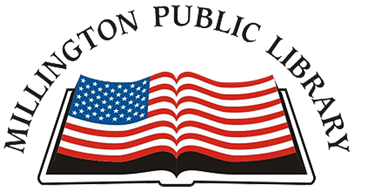Libby
Borrow ebooks, audiobooks, magazines, and more from your local library for free! Libby is the newer library reading app by OverDrive, loved by millions of readers worldwide. The Library pays an annual fee so our community can have access to over 100,000 eBooks and audiobooks through Tennessee Reads. The easiest way to access FREE eBooks, audio books is by downloading an app called “Libby” to your preferred device.
Watch this brief introduction to the Libby App, and/or follow the steps below to download the free app and get started!
Getting Libby
Follow these simple steps:
1. For Android or Samsung device or regular personal computer users, go to Google Play Store and search for Libby by Overdrive. For Apple (MAC) or iPhone users, go to the App Store, and search for Libby.
2. Download the app by clicking “Install” or “Get.”
3. Find the Libby icon on your device and open it.
4. Search for Millington, TN or Millington Public Library. (Libby will walk you through the steps to find your local library.)
5. Enter your whole library barcode number and then your four-digit pin (the last four of your phone number.)
Once in Libby, go to “Library” to search for books. Click “Borrow” to read or listen to a book. Go to “Shelf” to see the books that you have borrowed/checked out.
*The books will automatically be returned when your “due date” is up so you don’t have to worry about any fines for late returns!
HOOPLA
Borrow movies, music, audiobooks, eBooks, comics, and TV shows to enjoy on your computer, tablet, or phone – and even your TV!
Patron App Video from hoopla digital on Vimeo.
Getting HOOPLA
STEPS FOR USING THE HOOPLA APP
Installing the App and Creating an Account
- Search for “hoopla” in your device’s app store and install the Hoopla Digital app. You can also find links to all available apps at: www.hoopladigital.com.
- Open the app and select “Don’t have an account? Sign up to create your free Hoopla account with your library card.”
- Select “Millington Public Library” from the list provided or search for it.
- Enter your library card number with no spaces between the numbers.
- Then create a username (your email address) and password.
NOTE: Unlike Libby, you can make up your OWN password and reset it if you forget it.
Searching for Items
There are various ways to search:
- Tap “Browse” to look for items based on their format (Audiobooks, Movies, Music, etc.).
- Tap the “Genres & Collections” button and select from a list of topics.
- Enter a keyword or title in the search bar.
You can also filter Hoopla search results for children under 12 by activating Kids Mode:
- In the app, tap ‘Kids.”
- On a computer, tap “Settings” and toggle Kids Mode to “On.”
Borrowing items
- Tap the cover image of the item you wish to borrow.
- Tap “Borrow” and begin streaming the item over Wi-Fi.
- If you would like to download the item to use on the go or offline, select “Download to your device.”
Listening, Watching, or Reading Items
- Find your borrowed items by tapping “My Hoopla.”
Items in Hoopla return themselves once the loan period ends.